 |
Perfectly Clear SDK Documentation
10.0.1.537
|
 |
Perfectly Clear SDK Documentation
10.0.1.537
|
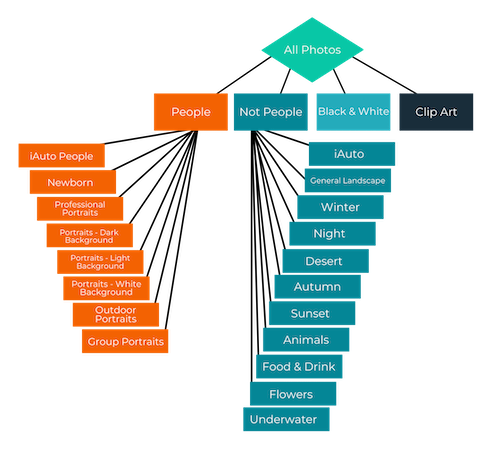
AI Preset Detection is a system developed by EyeQ to apply different presets to photos of differing subject matter, lighting conditions, or content. Instead of applying iAuto '21 to every image that you process - you can create a family of presets, each tuned for a specific scene. Scene Detection is also useful to simply learn more about the photos your customers are sending to your business - we call this "Image Intelligence". There are two main parts to AI Preset Detection:
There are over 20 Scenes currently defined in the SDK, and these are visible in the latest version of Workbench. You may edit the presets for each of the scenes, then "Export Presets..." to create a .preset file, which you can use in the SDK or Command Line Application.
EyeQ can create Custom Scenes designed for your business. Read more here
Note: Scene Detection is an optional component to our SDK. Contact your SDK account executive for pricing and availability.
There are three main ways to use this AI Preset Detection component, from the most simple, to the most advanced:
If your business opts-in for Scene Detection support, then this module will be enabled by default. See the documentation for the command line application for details.
This is the simplest way to enable Scene Detection using the Perfectly Clear SDK. The only additional step that is required is to simply create a PFCENGINE and then load the detection model. Once this is done, include the PFCENGINE when calling PFC_AutoCorrect.
Load the AI Engine:
Optionally, load custom Presets for the Scenes you will be detecting:
Call AutoCorrect to process image with the AI selected preset:
Read the Scene that was detected:
This method allows more fine-grained control of the scene detection process, extracting which scene was detected, and optionally loading custom Scene Detection Presets.
Load the AI Engine, just like in the example above. Optionally, load custom Presets for the Scenes you will be detecting.
Run PFC_Calc to gather image stats and run AI Scene Detection Selection, saving the detected Scene in the PFCPROFILE for the image:
Read the Scene that was detected from the PFCCPROFILE:
Then, process the image with PFC_Apply: